Accidentally deleting a cherished photo or important video can be a stressful experience. Fortunately, Google Photos provides a straightforward way to recover deleted items. This tutorial will guide you through the process of recovering deleted photos using both the Google Photos app and the website. Whether you use an iPhone or Android device, you can follow these steps to retrieve your lost memories.
Restore deleted photos in Google Photos
- Open Google Photos App or Website
Launch the Google Photos app on your smartphone or visit photos.google.com on your web browser.
- Access the Trash Folder
In the app: Tap on the “Library” icon at the bottom right corner, then select “Trash.”
On the website: Click on the three horizontal lines at the top left corner to open the menu, then select “Trash.”
- Recover Deleted Photos
In the Trash folder, you will see all the photos and videos that have been deleted in the last 60 days.
To recover a photo, tap on it and then tap the restore icon (a trash can with an X). The photo will be restored to your main library.
- Check the Archive Folder
If you can’t find the photo in the Trash, it might be in the Archive folder.
In the app: Tap on the three horizontal lines at the top left corner to open the menu, then select “Archive.”
On the website: Click on the three horizontal lines at the top left corner to open the menu, then select “Archive.”
Browse through the Archive folder to see if the photo was mistakenly archived.
- Check Your Device’s Photos App
Sometimes, deleting a photo from Google Photos doesn’t remove it from your device’s native Photos app.
Open the Photos app on your iPhone or Android device and browse through your albums to see if the deleted photo is still there.
Recovering deleted photos in Google Photos is a simple process that can save you from losing valuable memories. By following these steps, you can quickly retrieve photos from the Trash or Archive folders. Always remember that deleted photos remain in the Trash folder for 60 days, giving you ample time to recover them. If you have any questions or run into issues, feel free to leave a comment below the video for further assistance. Happy photo recovering!
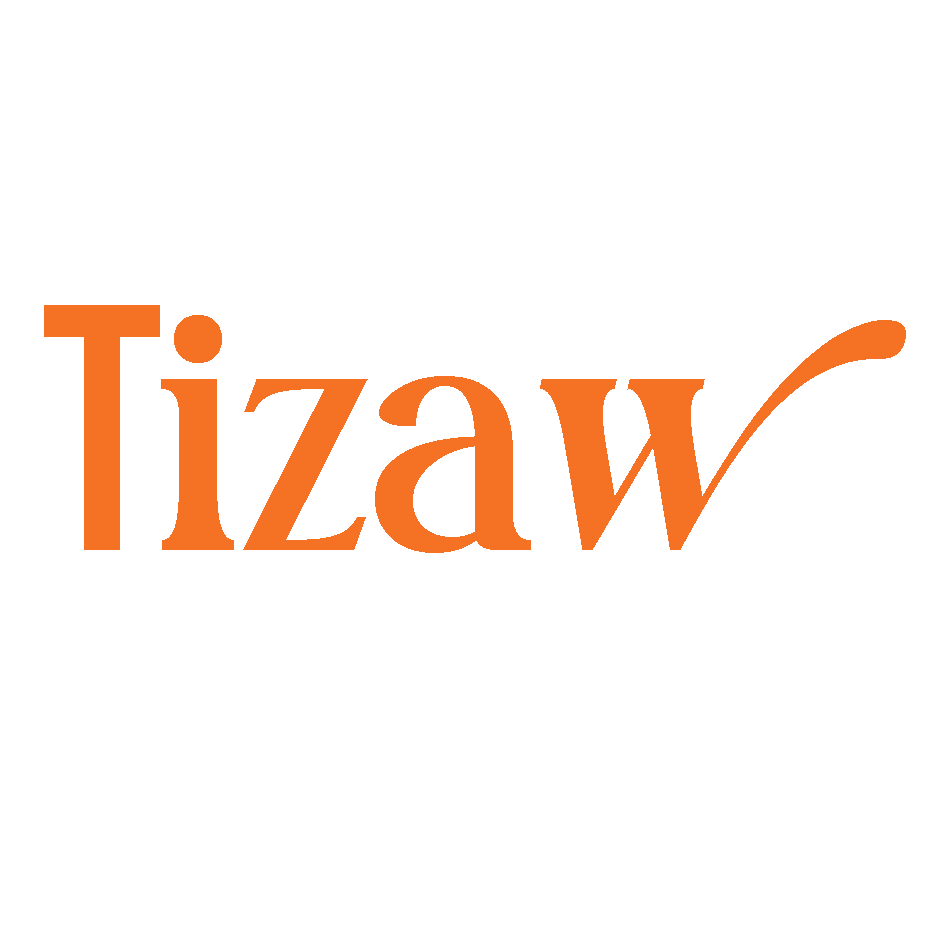

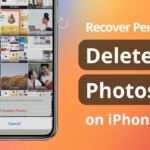


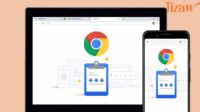

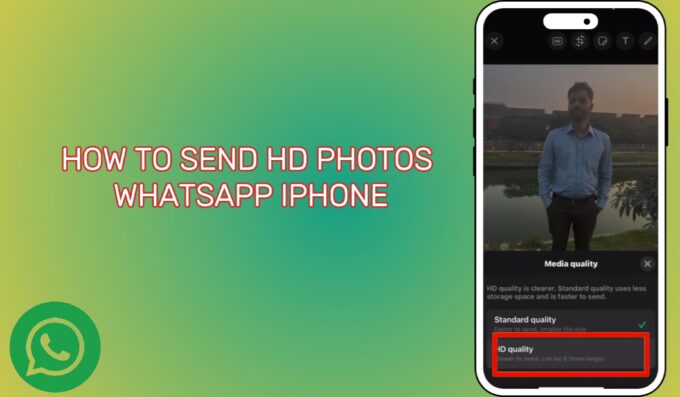
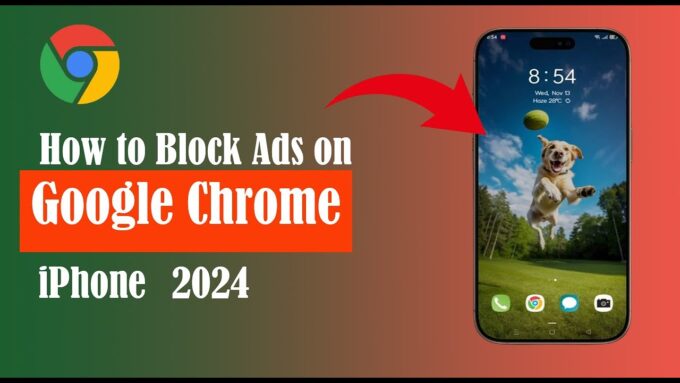
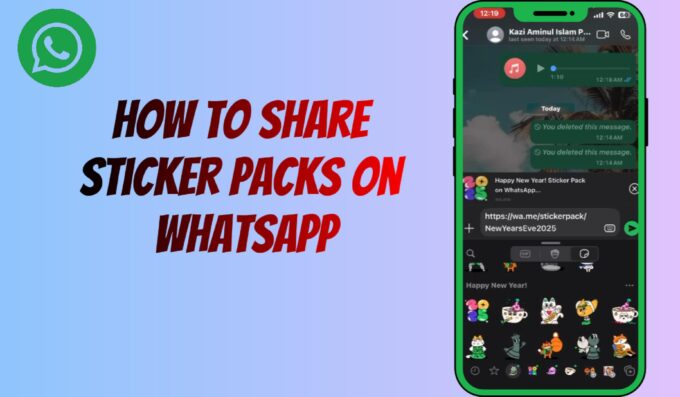
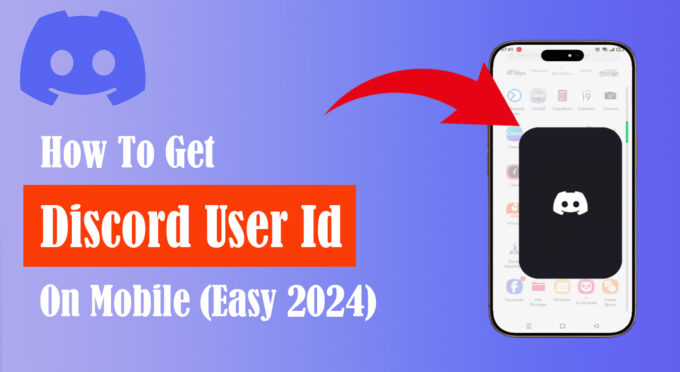
Leave a comment