Google Chrome is a widely-used web browser known for its speed, simplicity, and efficiency. One of the ways to make your browsing experience even more efficient is by utilizing keyboard shortcuts. These shortcuts can save you time and help you navigate, manage tabs, and perform various tasks more quickly. Here are some of the most useful Google Chrome keyboard shortcuts:
Tab and Window Management
- Open a new window:
Ctrl + N - Open a new tab:
Ctrl + T - Close current tab:
Ctrl + WorCtrl + F4 - Close current window:
Ctrl + Shift + WorAlt + F4 - Reopen the last closed tab:
Ctrl + Shift + T - Move to the next tab:
Ctrl + TaborCtrl + PgDn - Move to the previous tab:
Ctrl + Shift + TaborCtrl + PgUp - Open a new incognito window:
Ctrl + Shift + N - Jump to a specific tab:
Ctrl + 1throughCtrl + 8 - Jump to the last tab:
Ctrl + 9 - Switch to the next open window:
Ctrl + Shift + Q
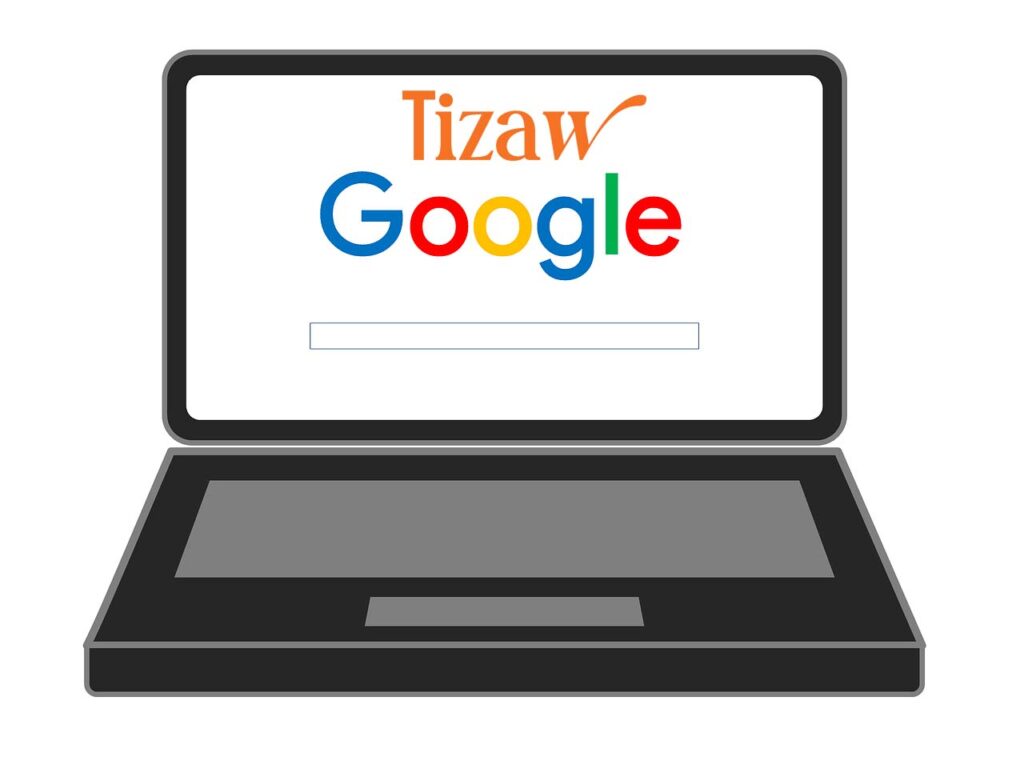
Navigation
- Reload current page:
F5orCtrl + R - Reload current page (ignore cached content):
Ctrl + Shift + RorShift + F5 - Stop loading page:
Esc - Open home page:
Alt + Home - Open previous page in history:
Alt + Left ArroworBackspace - Open next page in history:
Alt + Right ArroworShift + Backspace - Open browsing history:
Ctrl + H
Address Bar
- Search from address bar:
Ctrl + LorAlt + DorF6 - Add www. and .com to a site name and open it:
Ctrl + Enter - Search with the default search engine:
Type a keyword + Enter - Open a website in a new tab:
Type a URL + Alt + Enter
Page Management
- Bookmark the current page:
Ctrl + D - Bookmark all open tabs:
Ctrl + Shift + D - Open the Bookmarks Manager:
Ctrl + Shift + O - Open the Downloads page:
Ctrl + J - Open the Print dialog:
Ctrl + P - Open the Find bar:
Ctrl + F - Open the Developer Tools:
Ctrl + Shift + IorF12 - Open the Clear browsing data options:
Ctrl + Shift + Delete
Read More: Calendly Tutorial : A Complete Beginners Guide (Step-by-step)
Text and File Management
- Save the current page:
Ctrl + S - Open a file from your computer:
Ctrl + O - Open the Save As dialog:
F12 - Zoom in:
Ctrl + Plus (+)orCtrl + Scroll wheel up - Zoom out:
Ctrl + Minus (-)orCtrl + Scroll wheel down - Reset zoom level:
Ctrl + 0
Miscellaneous
- Open the Chrome menu:
Alt + ForAlt + E - Open the Help Center:
F1 - Open Task Manager:
Shift + Esc
By mastering these shortcuts, you can enhance your productivity and make the most out of your time spent browsing with Google Chrome.
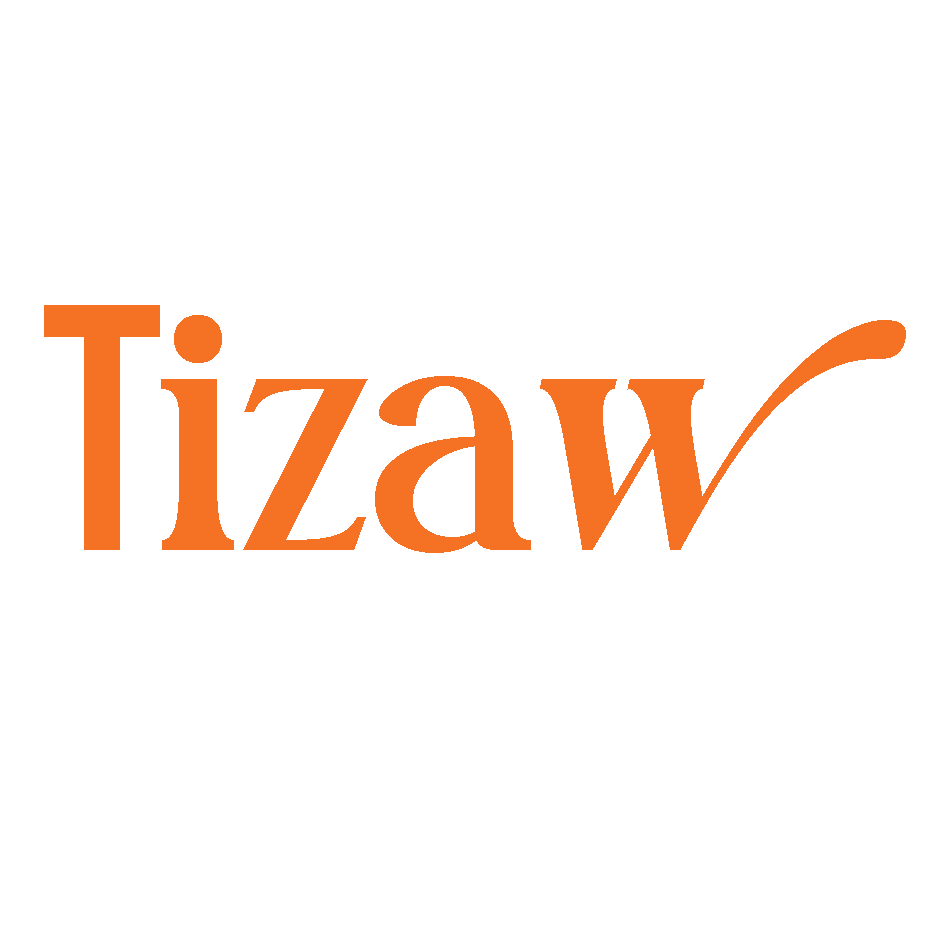




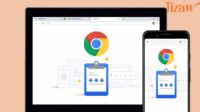

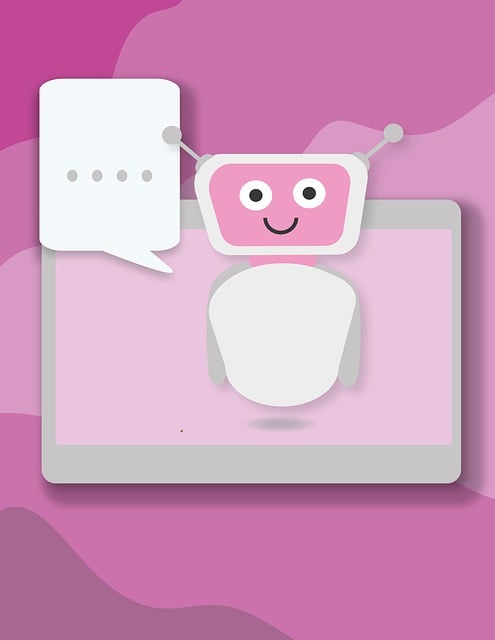
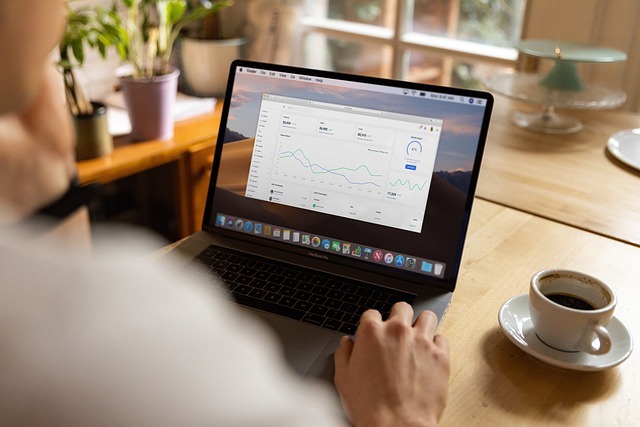


Leave a comment