In this guide, we’ll walk you through how to send HD photos on WhatsApp from an iPhone. With WhatsApp’s recent updates, users can now send high-quality photos with ease, ensuring they retain resolution and clarity. Below, you’ll find step-by-step instructions, useful tips, and FAQs to maximize your photo-sharing experience.
Watch the video below for a quick demonstration:
Step-by-Step Guide
Step 1: Open WhatsApp
Launch the WhatsApp app on your iPhone. Ensure it’s updated to the latest version to access the HD photo feature.
Step 2: Open a Chat
Select any contact or group chat where you want to share the photo.
Step 3: Press the Camera Icon
At the bottom of the screen, tap the camera icon to either take a new photo or choose an image from your gallery.
Step 4: Select Your Photo
Pick the image you want to send. You can select multiple photos if needed.
Step 5: Tap the ‘HD’ Option
Once the image appears in the preview window, look for the ‘HD’ option at the top of the screen. By default, WhatsApp uses the Standard Quality setting for faster sending and smaller file sizes.
Step 6: Choose ‘HD Quality’
Tap ‘HD Quality’ to select the high-resolution option. This ensures the image retains its original resolution for better clarity.
Step 7: Press the Send Button
Hit the Send button to share your HD photo with your recipient.
Why Use HD Quality?
Sending HD-quality photos ensures your images maintain their original resolution and look professional, whether you’re sharing memorable moments or business-related content. Keep in mind that HD images may take slightly longer to send and consume more data compared to standard-quality photos.
FAQs
1. Can I send HD photos on WhatsApp without updating the app?
No, the HD photo feature is available only in the latest version of WhatsApp. Make sure your app is updated.
2. Will sending HD photos use more mobile data?
Yes, HD-quality photos are larger in file size, so they may consume more data compared to standard-quality images.
3. How can I make HD quality the default option?
Currently, WhatsApp does not offer the ability to set HD quality as the default. You’ll need to select it manually each time.
4. Is there a limit to the number of HD photos I can send?
No, there’s no limit to how many HD photos you can send. However, WhatsApp limits individual photo sizes to 16 MB.
5. Does the recipient need the latest WhatsApp version to view HD photos?
No, the recipient can view HD photos even if they have an older version of WhatsApp.
Enhance your WhatsApp experience by utilizing the HD photo feature today. Be sure to check out the video above for a visual walkthrough!
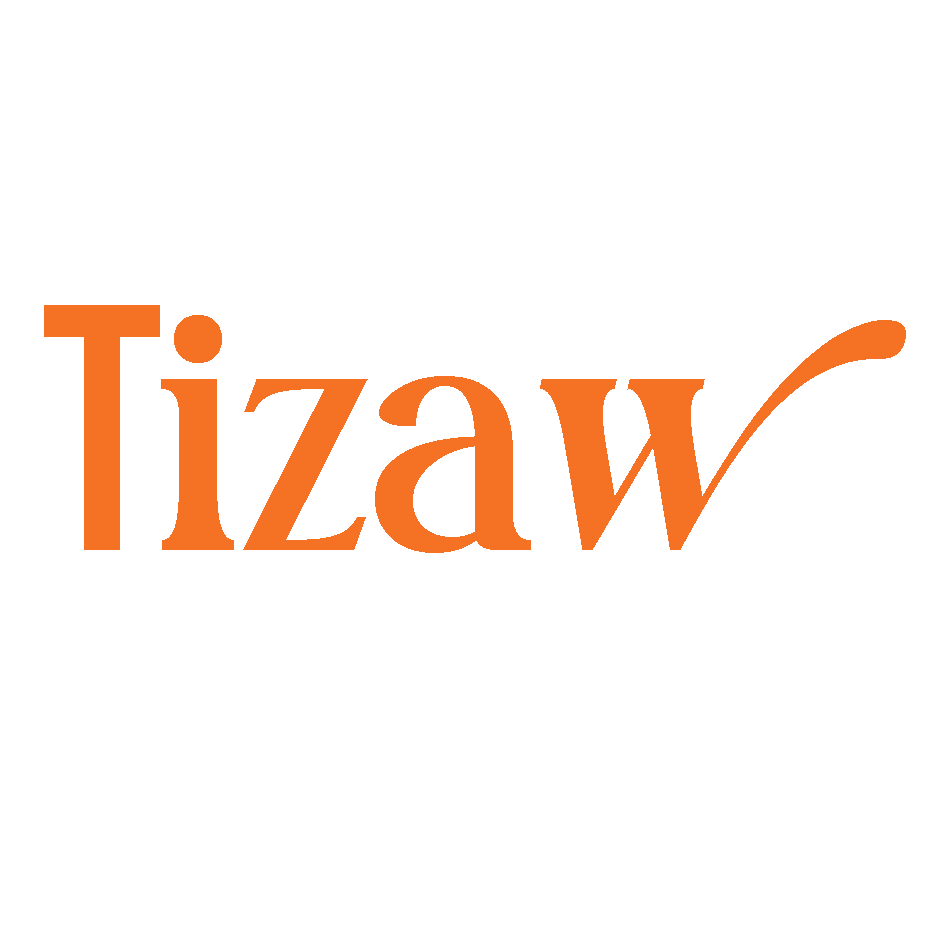



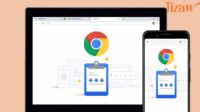

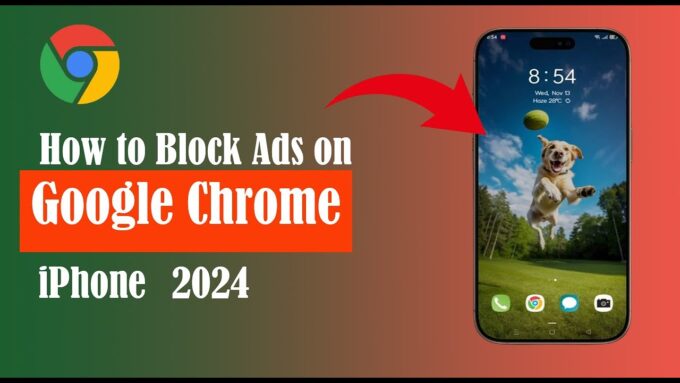
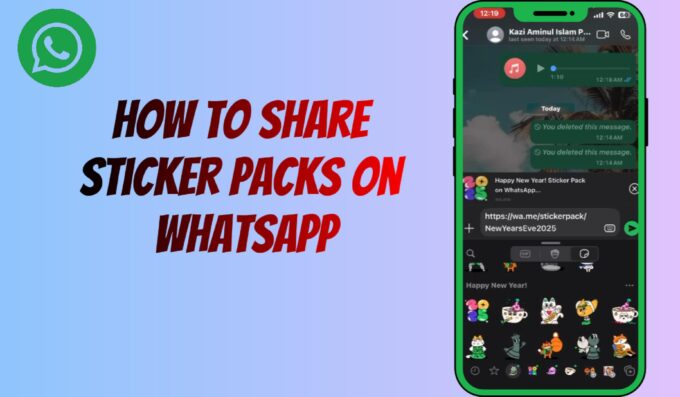
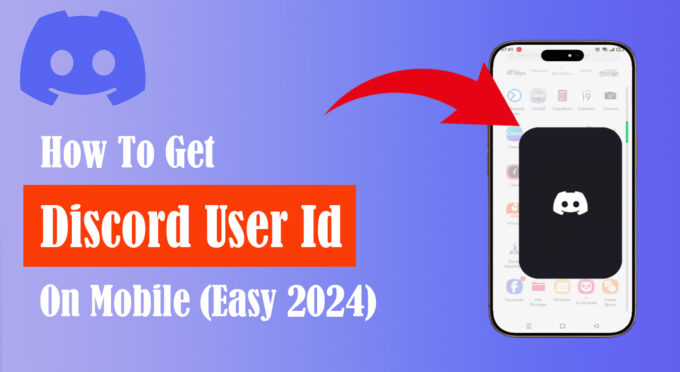
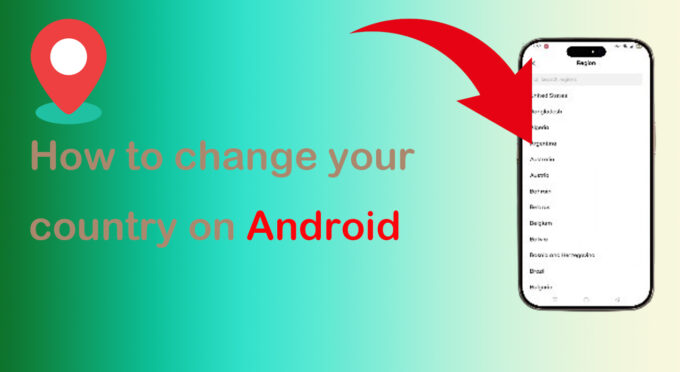
Leave a comment