Sharing passwords can be tricky. You want to keep them safe, but sometimes you need to share them with others. With 1Password, you can do this securely and easily. In this guide, we will show you how to share passwords using 1Password.
Why Use 1Password for Sharing Passwords?
Table of Contents
Toggle1Password is one of the most trusted password managers. It not only stores your passwords securely but also lets you share them with others safely. You can control who sees your passwords and even decide how long the link remains active. This makes 1Password an excellent choice for anyone who needs to share sensitive information.
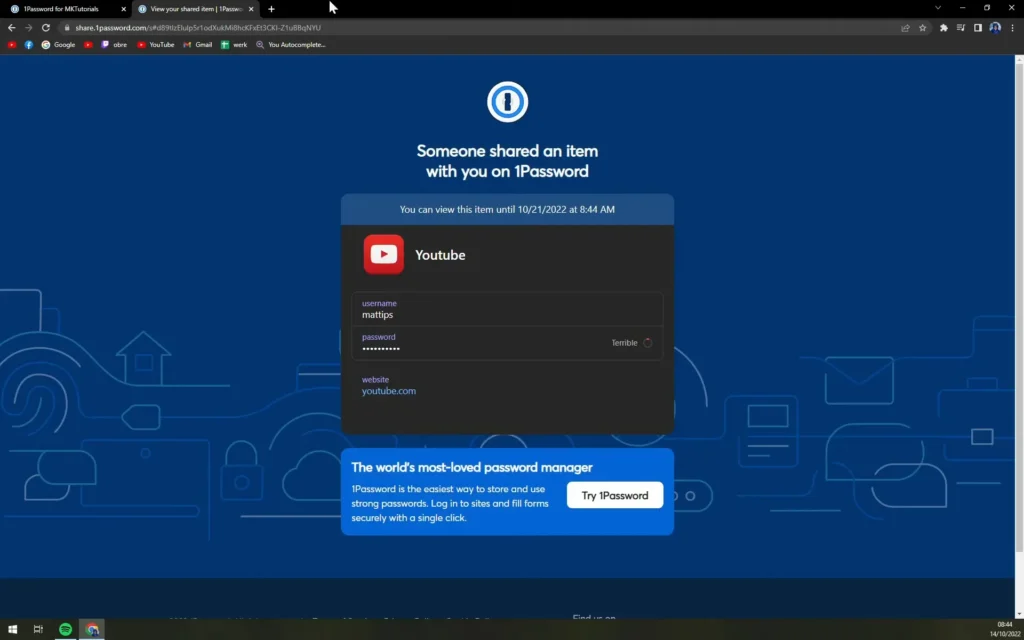
Steps to Share Passwords in 1Password
Sharing passwords might seem risky, but with the right tool, it’s easy and safe. 1Password makes the process simple, ensuring your information remains secure. Follow these steps to share passwords confidently and securely.
Step 1: Select the Password You Want to Share
Start by opening your 1Password account. Choose the vault containing the password you want to share. For example, let’s say you want to share your YouTube account information. In your vault, find the YouTube password.
Step 2: Click the Share Button
Under the name of the account, you will see a small box icon with an arrow pointing upward. This is the share button. Click on it.
Step 3: Set Sharing Preferences
After clicking the share button, you can customize the sharing options. You can choose when the link expires and who can access it. You can select “Anyone with the link” or restrict it to specific people. If you want to limit access further, you can choose the option to allow the link to be viewed only one time.
Step 4: Copy and Share the Link
Once you’ve set your preferences, copy the link. You can now share this link with the person who needs the password. They don’t need a 1Password account to view it. They can reveal or copy the password directly from the link.
Why This Feature Is Useful
Sharing passwords through 1Password ensures security. The person receiving the link doesn’t need to sign up for an account. They can view or copy the password quickly, and you can be confident that it’s safe.
Try 1Password Today
1Password offers a secure and simple way to manage and share passwords. Whether for personal or professional use, it’s a tool you can trust. If you haven’t tried 1Password yet, click here to get started.
Sharing passwords doesn’t have to be a hassle. With 1Password, you can share securely with just a few clicks. Remember, keeping your information safe is always a priority, and 1Password helps you do that with ease.
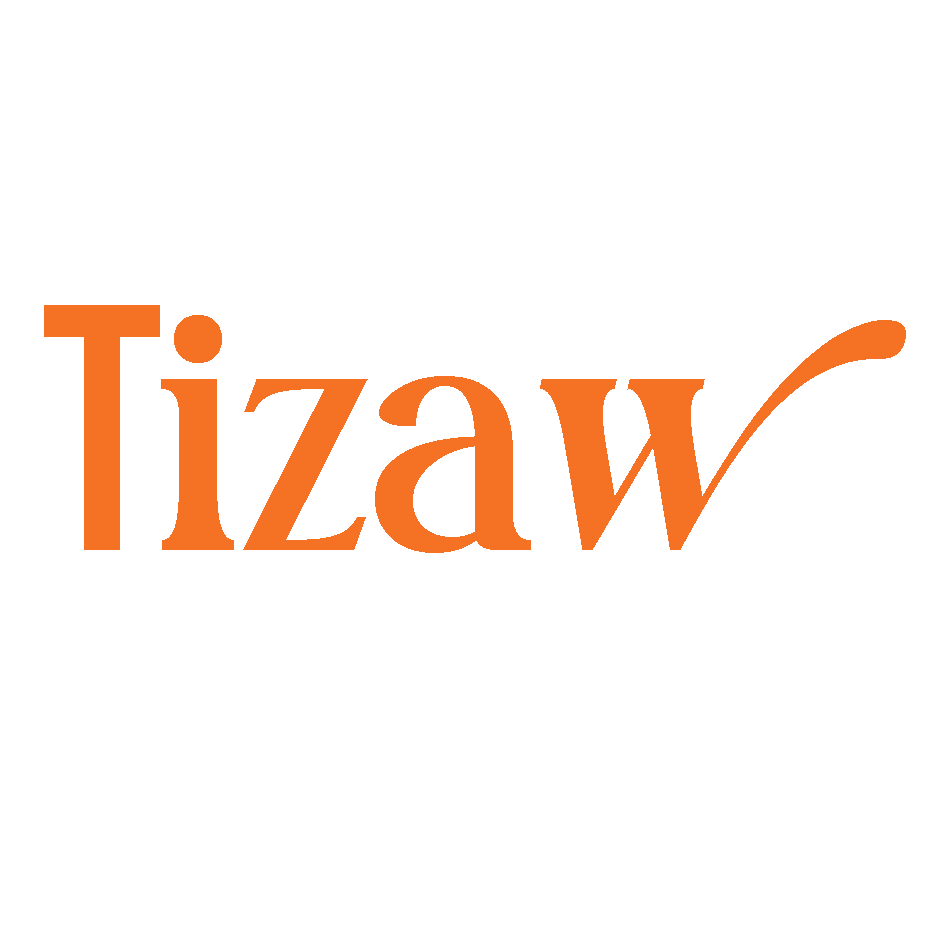




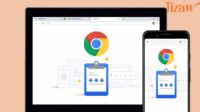

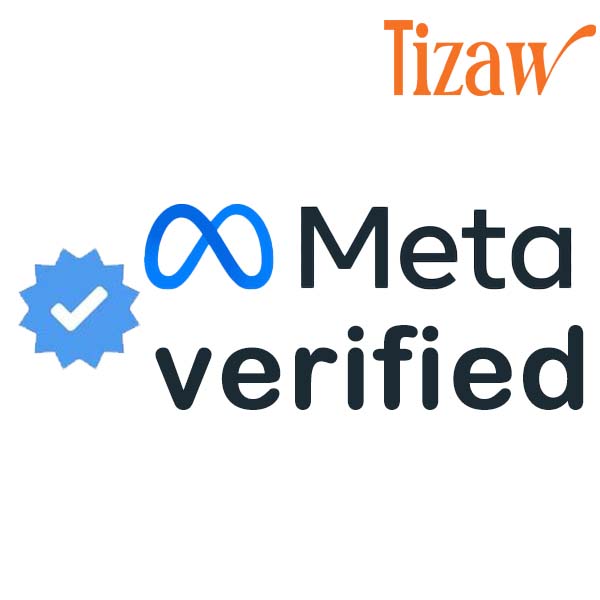
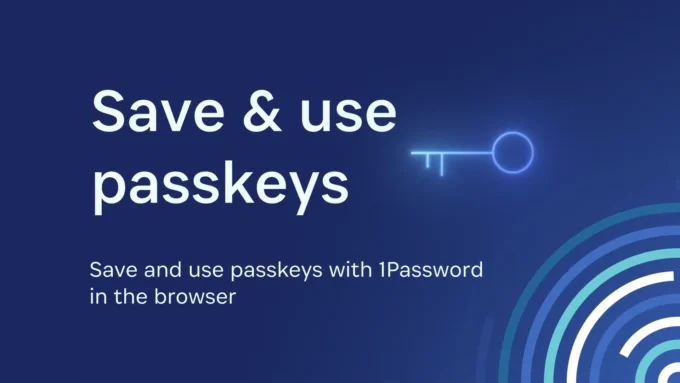
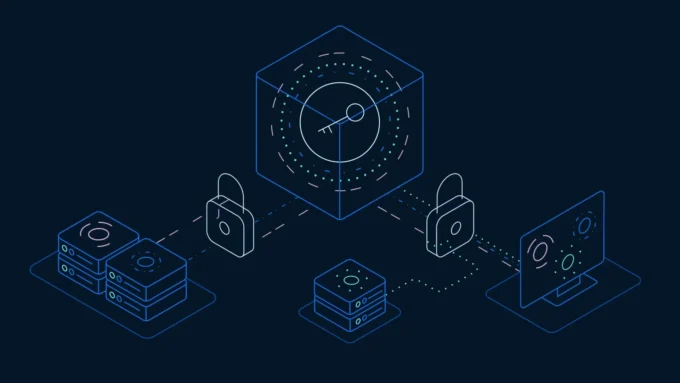
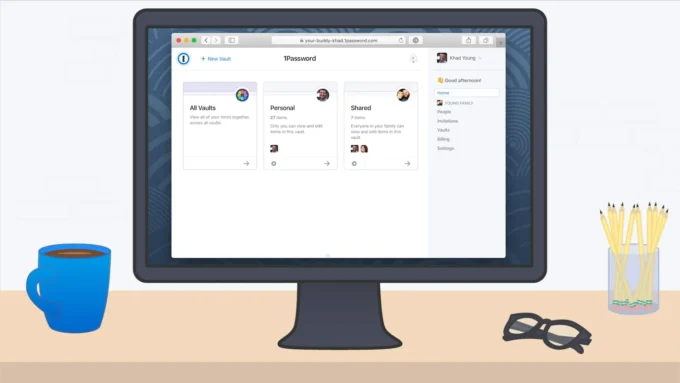
Leave a comment