Are you ready to level up your online presence with a powerful Virtual Private Server (VPS)? Whether you’re hosting websites, running applications, or managing projects, a VPS from Contabo offers reliability and performance at an unbeatable price. In this guide, we’ll walk you through how to purchase Contabo VPS quickly and easily.
👉 👉 If you’re eager to get started, click here to grab your Contabo VPS now!
Step 1: Head Over to the Contabo Website
First things first, let’s visit the Contabo website. You can get there quickly by clicking here. The site is clean, straightforward, and in English, making it easy to navigate whether you’re in the U.S. or anywhere else.
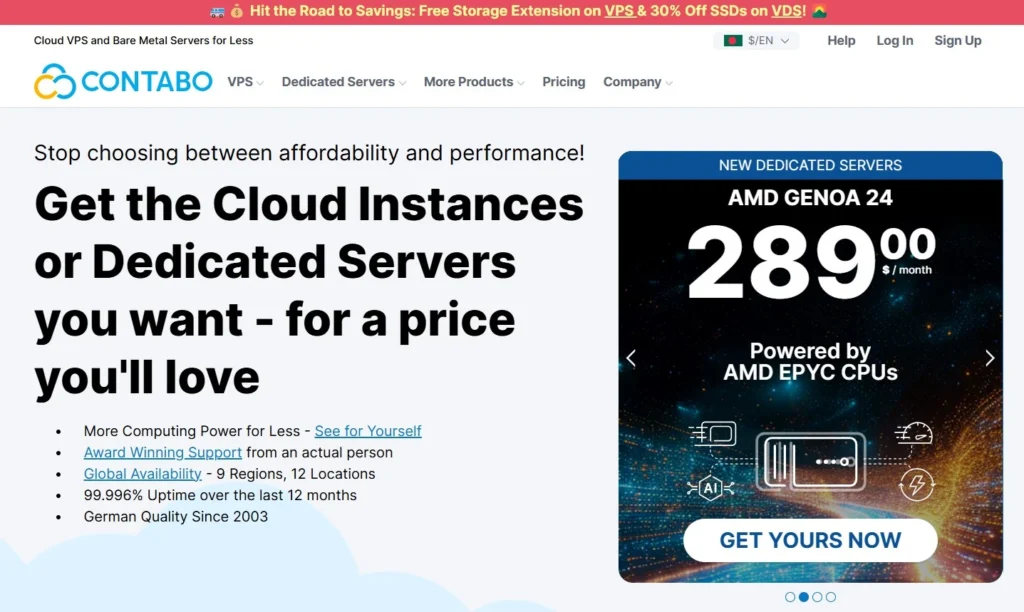
Step 2: Find Your Cloud VPS
Once on the homepage, you’ll spot an option for “Cloud VPS Virtual Private Servers.” This is where the magic happens! These servers start at just $6.99 per month, giving you robust performance without breaking the bank. Click on “View All Cloud VPS” to see your options.
Step 3: Pick the Perfect VPS Plan
Now that you’re in the Cloud VPS section, it’s time to choose the plan that fits your needs. For this tutorial, we’ll go with the plan starting at $6.99 per month. It’s perfect for most uses and budget-friendly. Click “Select” on this plan to continue.
Step 4: Customize Your VPS Configuration
Here’s where you can tailor your VPS to your specific requirements. Don’t worry, we’ve got you covered with simple, clear steps:
1️⃣ Term: Opt for a one-month term—flexibility is key!
2️⃣ Region: If you’re on the East Coast of the U.S., select “United States East.”
3️⃣ Storage Type: Keep it at 200 gigabytes—plenty of space to get started.
4️⃣ Image: Choose “Windows Server” if it’s not already selected. It’s a popular choice for a reason!
These settings are designed to give you a balanced, efficient VPS setup.
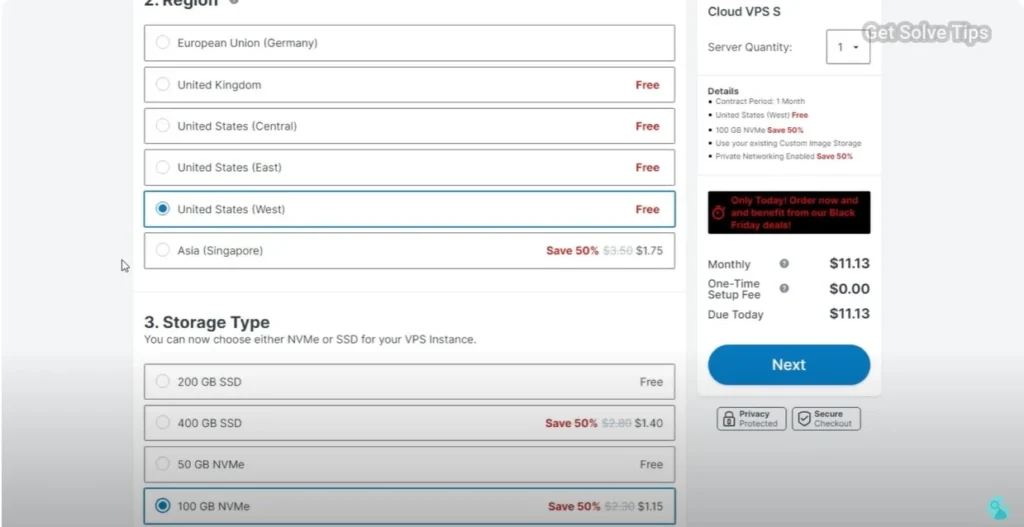
Step 5: Secure Your VPS with a Username and Password
This step is crucial—don’t skip it! Your username will automatically be set to "Administrator." Now, you have two choices:
🔶 Create Your Own Password: Type in a secure password that’s easy for you to remember.
🔶 Generate a New Password: Let Contabo generate a strong password for you.
Step 6: Review Your Costs
Before you move forward, take a moment to review the costs. For the setup we’ve outlined, the monthly fee is $17.73, plus a one-time setup charge of $6.99. The total amount due is clearly displayed. Once everything looks good, click “Next.”
Step 7: Enter Your Personal Details
Next, you’ll provide some basic information to complete your order:
- Account Type: Choose “Private Individual.”
- Personal Information: Fill in your name, address, city, state, country, phone number, and email address.
Once everything is filled out, hit “Next” to proceed.
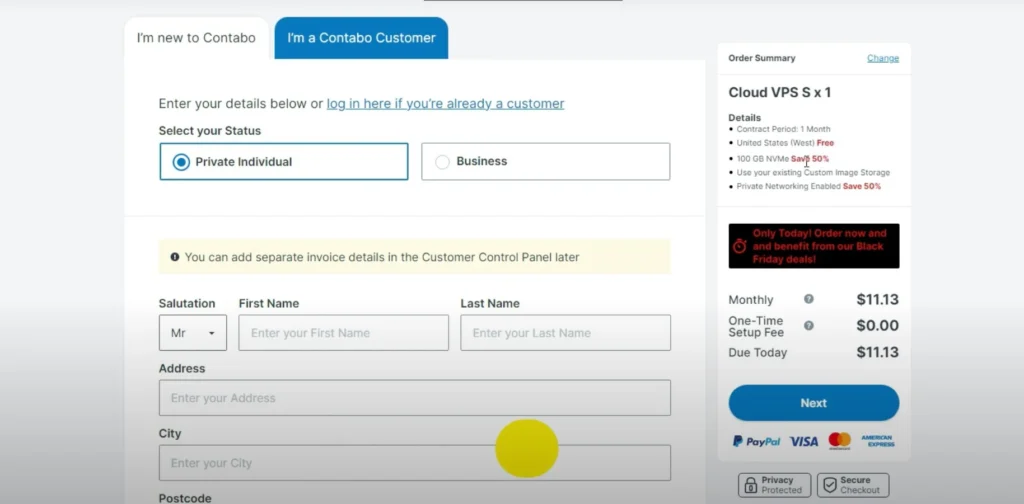
Step 8: Complete Your Purchase
Congratulations, you’re almost there! After you click “Next,” Contabo will begin processing your order. While setup can take up to 24 hours, it’s often much faster. Once your VPS is ready, you’ll receive a confirmation email letting you know it’s all set up and good to go.
For better understanding check this step by step video tutorial
👎👎
Why Choose Contabo VPS?
Contabo offers some of the most affordable and reliable VPS plans on the market. Whether you’re running a small blog, an online store, or multiple applications, Contabo provides the power and flexibility you need to succeed. Plus, their customer support is top-notch, ensuring you’re never left in the dark.
Ready to take the next step? Click here to purchase your Contabo VPS and start experiencing the benefits of a robust, reliable server today!
Learning how to purchase Contabo VPS is a breeze when you follow these steps. With your new VPS, you’ll have the freedom to scale your online projects, improve performance, and enjoy peace of mind knowing you have a reliable solution backing you up.
So, what are you waiting for? Take action today, and click here to secure your Contabo VPS!
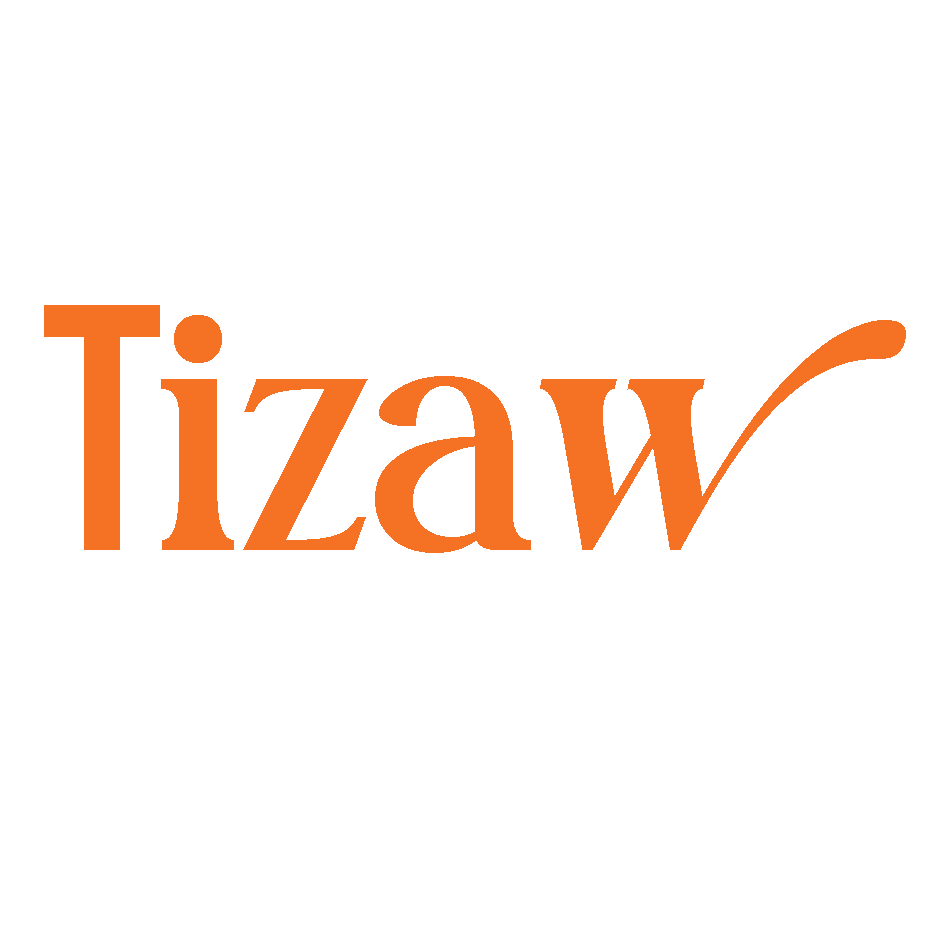

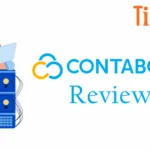


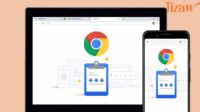

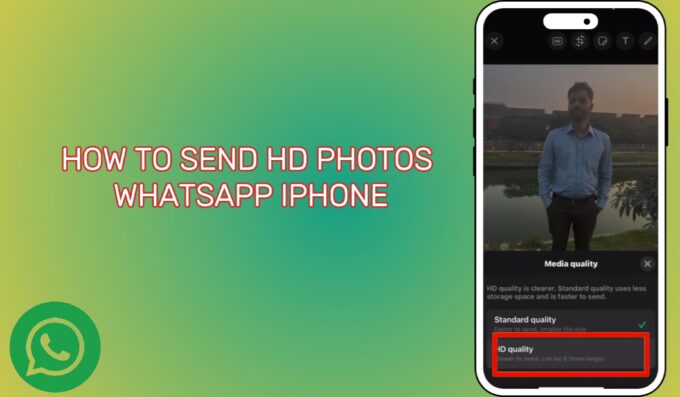
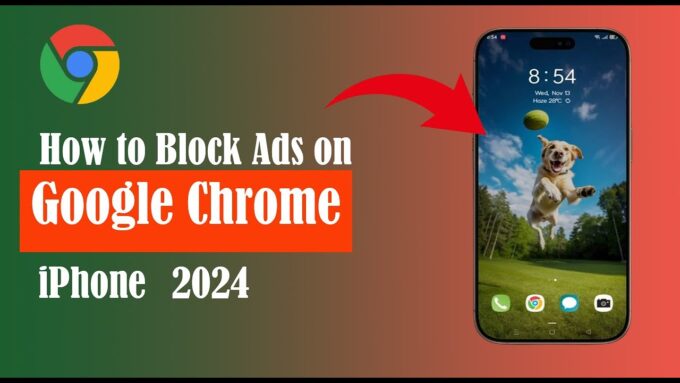
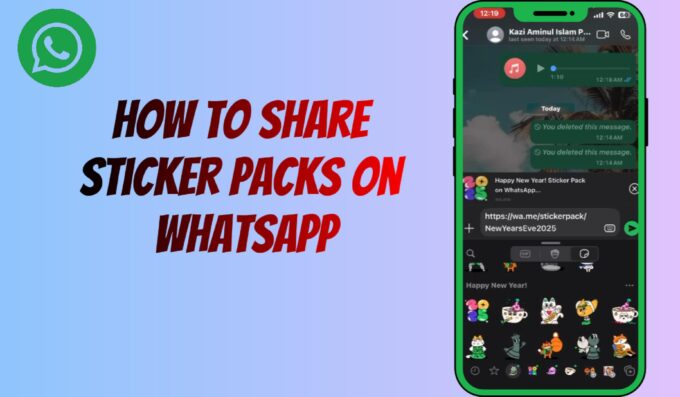
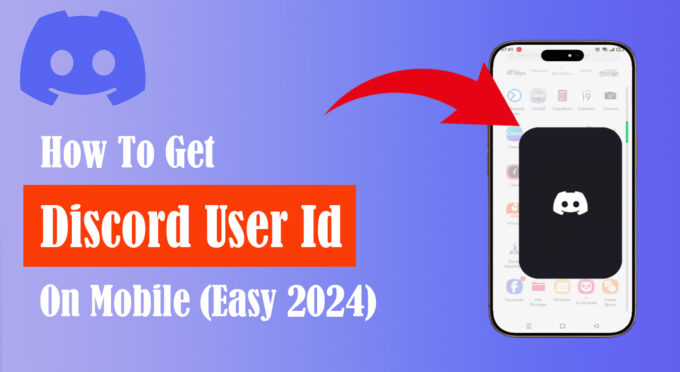
Leave a comment