Advertisements can be intrusive, slowing down your browsing and ruining your online experience. Thankfully, if you’re using Chrome on an iPhone or iPad, you can block pop-up ads with a few simple steps. In this guide, we’ll break down the process and share some additional tips to ensure an ad-free browsing experience.
Why Block Ads on Chrome?
- Improved Browsing Speed: Ads often slow down web pages, making it frustrating to browse.
- Better Privacy: Many ads track your online behavior. Blocking them can enhance your privacy.
- Reduced Distractions: Ads can clutter your screen, making it harder to focus on the content.
- Save Data: Ads consume extra data, which can be costly if you’re on a limited plan.
Steps to Block Ads on Chrome iPhone or iPad
Follow these steps to block pop-up ads using Chrome’s built-in settings:
Step 1: Open Chrome
Launch the Chrome app on your iPhone or iPad. Ensure it’s updated to the latest version for optimal performance.
Step 2: Access the Settings Menu
- Tap on the three-dot menu located in the bottom-right corner of your screen.
- Scroll down and select the “Settings” option.
Step 3: Navigate to Content Settings
- Within the Settings menu, find and tap on “Content Settings”.
- This section lets you customize your browsing preferences.
Step 4: Enable Pop-Up Blocking
- Select “Block Popups” from the Content Settings options.
- Switch the toggle button to the “On” position to enable pop-up blocking.
That’s it! Chrome will now automatically block most pop-up ads while you browse.
Additional Tips for an Ad-Free Experience
- Install Ad-Blocker Apps
Consider installing third-party ad-blocker apps like AdGuard or 1Blocker, which can further enhance ad-blocking capabilities beyond Chrome’s settings. - Use Safari with Content Blockers
If ads persist on Chrome, Safari with content blockers can provide a seamless ad-free experience. - Disable Tracking
Within Chrome, go to Settings > Privacy > Clear Browsing Data to clear cookies and trackers. - Avoid Suspicious Websites
Stick to reputable websites to reduce the risk of encountering intrusive ads or malware.
Advantages of Blocking Ads
- Increased Battery Life: Reduced ad loads mean less strain on your device.
- Cleaner Interface: Enjoy a more streamlined and visually appealing browsing experience.
Limitations
While blocking ads improves your browsing, keep in mind:
- Some websites rely on ads for revenue. You might encounter “ad-blocker detected” messages.
- Blocking all ads could limit access to premium content on certain sites.
Final Words
Blocking ads on Chrome iPhone or iPad is a simple yet effective way to enjoy a faster, cleaner, and safer browsing experience. With the steps mentioned above, you can say goodbye to annoying pop-ups and focus on what truly matters.
For more helpful tips and tricks, don’t forget to subscribe to our channel Tizaw and visit our website tizaw.com. Stay ad-free and happy browsing!
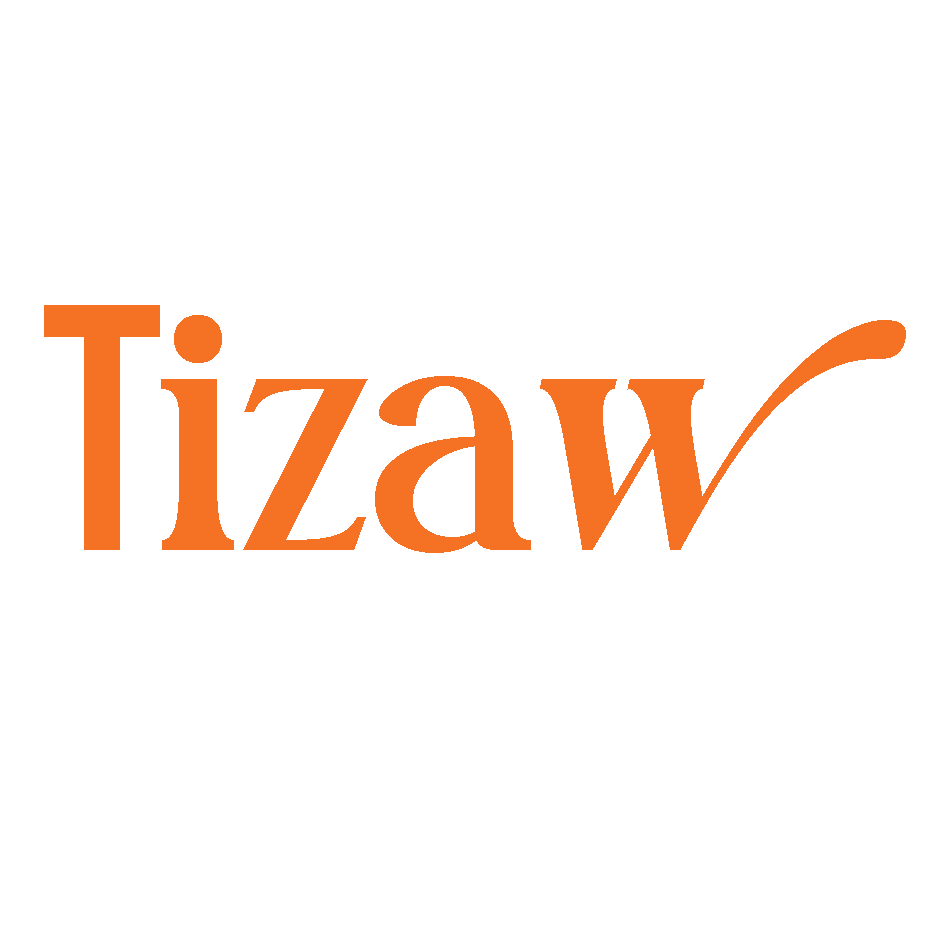

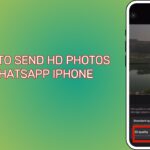


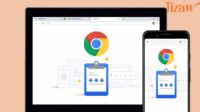

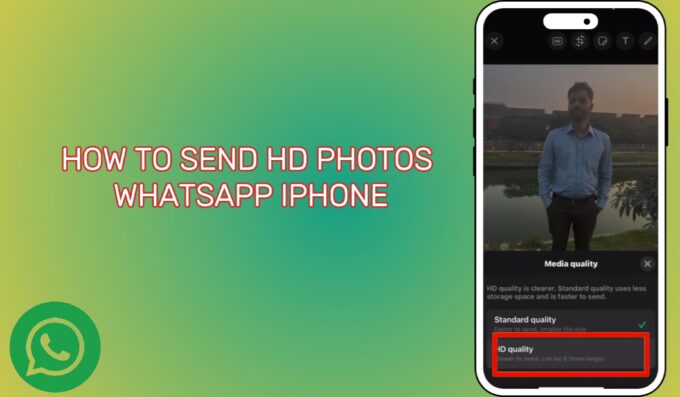
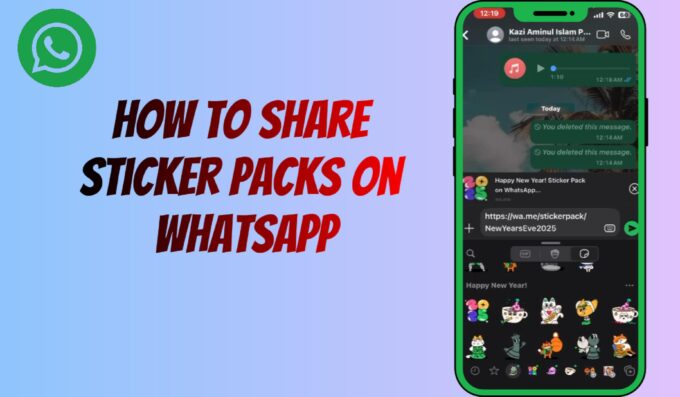
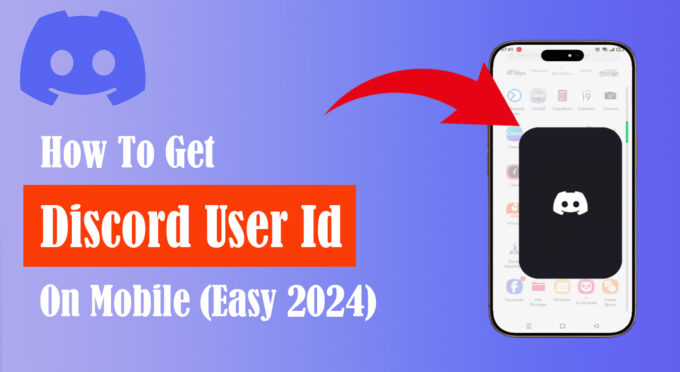
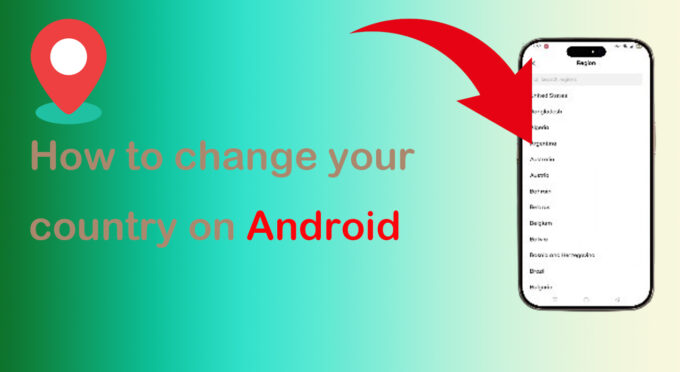
Leave a comment