Shortcodes are a powerful feature in WordPress that allows you to easily add complex functionality to your website without writing any code. They are essentially small snippets of text wrapped in square brackets, like this: [shortcode]. When WordPress processes this shortcode, it automatically replaces it with the corresponding content or functionality.
Whether you want to embed a video, display a contact form, or show the publication date of a post, shortcodes make it simple to do so without cluttering your content with code.
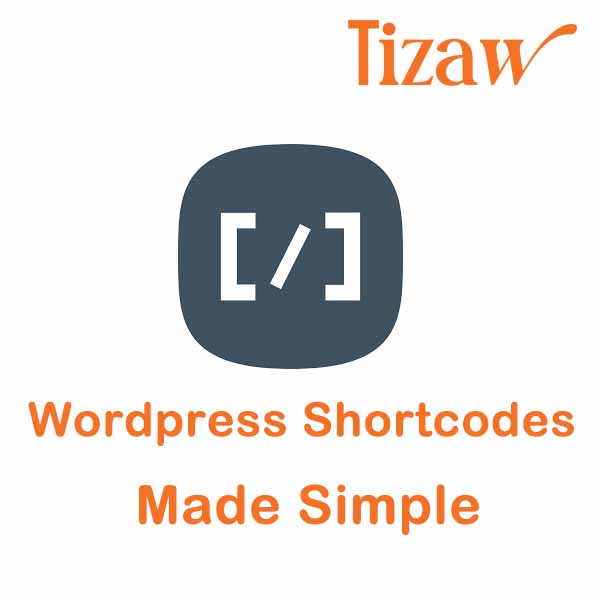
Why Use Shortcodes?
Shortcodes are a go-to tool for WordPress users because:
- Ease of Use: You can add dynamic content or features with minimal effort, making your site more interactive and engaging without needing coding skills.
- Flexibility: Place complex elements anywhere on your site—within posts, pages, or even widgets—without affecting the layout or design.
- Consistency: Reuse the same shortcode across multiple pages to maintain a consistent look and feel across your site.
- Time-Saving: Streamline your workflow by using shortcodes to quickly insert functions or content that would otherwise take time to implement.
How to Use Shortcodes on Your WordPress Site
Step 1: Understand What Shortcodes Do
Let’s go through an example of how to use shortcodes in WordPress. We’ll demonstrate the process with a hypothetical shortcode called [date_published], which could be used to display the publication date of a post. In this example, we’ll assume that the shortcode is provided by a plugin named “Date Published Shortcode.” This example is meant to illustrate the general method for inserting any shortcode into your WordPress content.
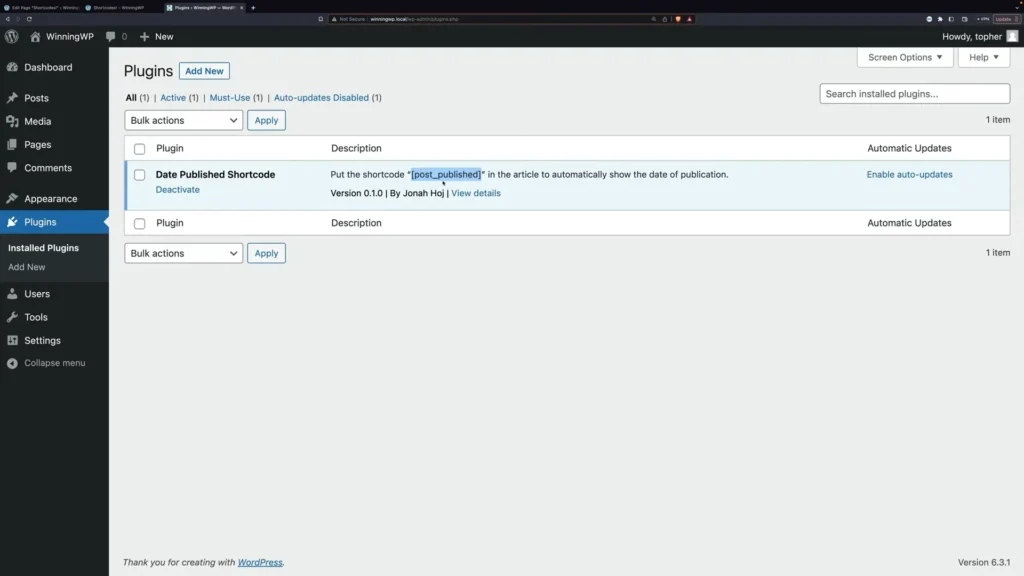
Step 2: Insert a Shortcode in Your Content
Here’s how you can easily insert a shortcode into your WordPress content:
- Open the WordPress Editor: Go to the post or page where you want to insert the shortcode.
- Choose the Location: Decide where you want the shortcode to appear within your content.
- Add a Shortcode Block: Click the plus sign (+) to add a new block, then search for “Shortcode” and select it.
- Insert the Shortcode: Type or paste the shortcode into the block, for example,
[date_published].
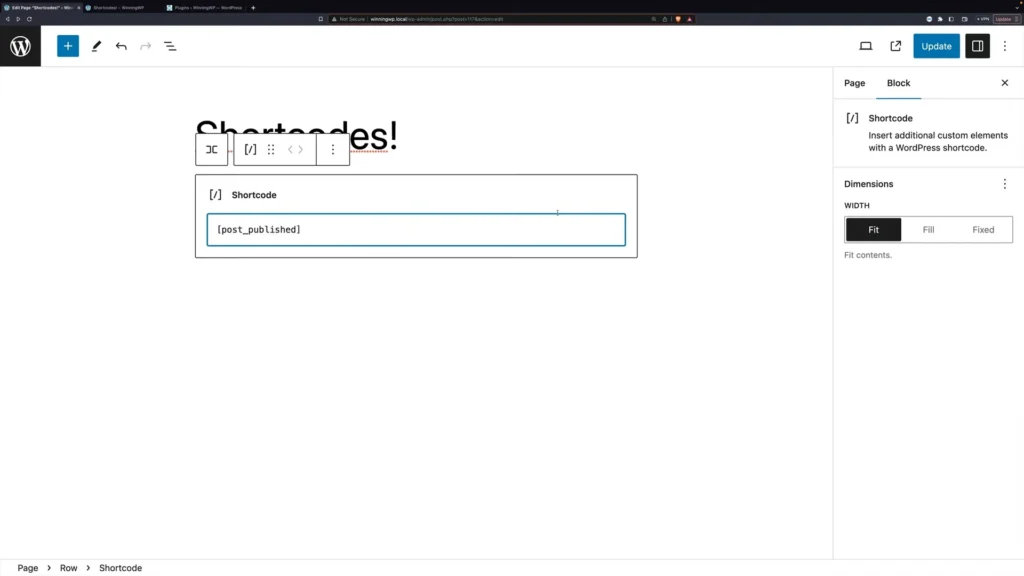
5.Update and Preview: Click “Update” to save your changes and preview the post to see the shortcode in action.
Step 3: Embed Shortcodes Directly in Text
Shortcodes can also be embedded directly into text within paragraphs:
Write Your Text: Draft the content where you want to include the shortcode. For instance: “This post was published on [date_published].”
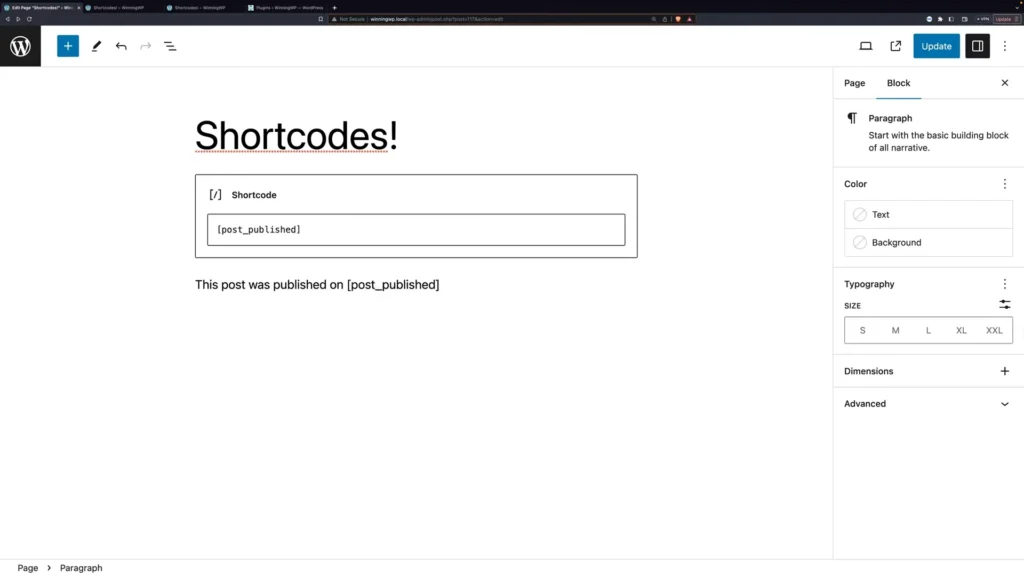
Insert the Shortcode: Place the shortcode right in the middle of your text, exactly where you want the dynamic content to appear.
Save and Preview: Update your content and preview it to see how the shortcode blends seamlessly with your text.
Check this video tutorial for visualization
Final Thoughts
Shortcodes are a simple yet powerful way to enhance your WordPress site without needing to dive into complex coding. By following the steps outlined above, you can easily add dynamic content and features to your site, making it more interactive and engaging for your visitors.
Whether you’re new to WordPress or an experienced user, understanding how to use shortcodes can significantly improve the functionality and appearance of your website. So go ahead, start experimenting with shortcodes today, and watch your WordPress site come to life!
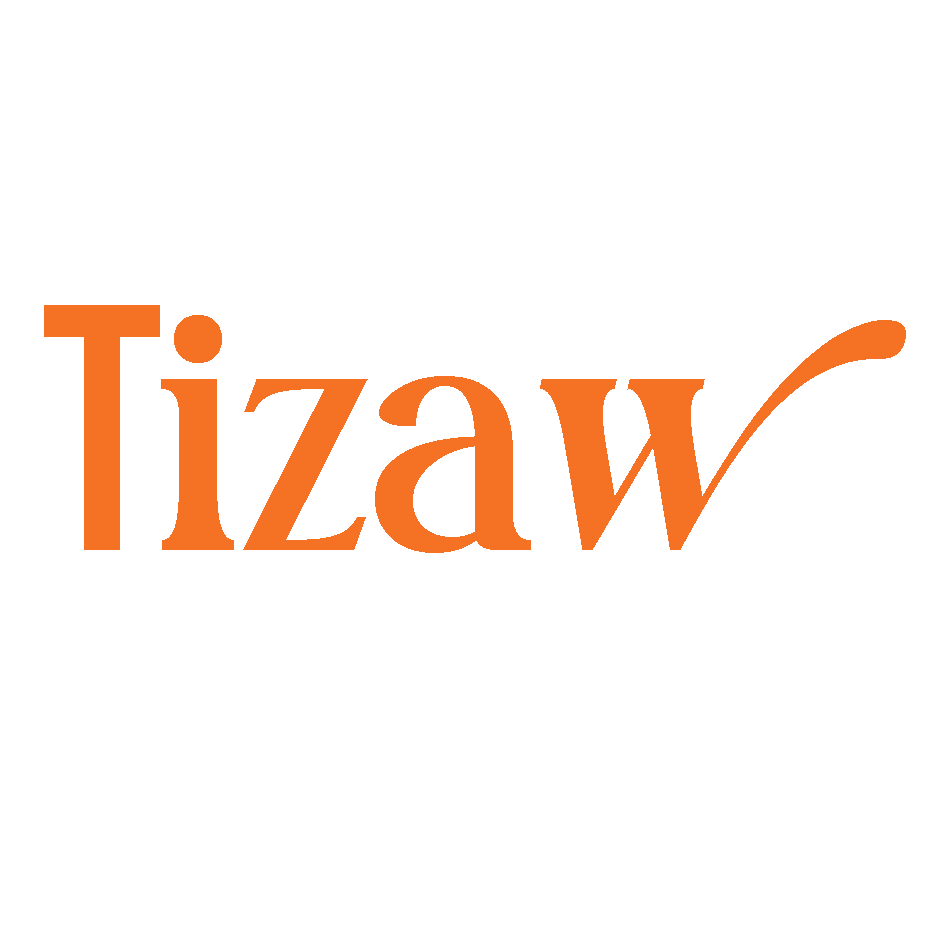




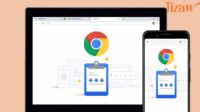




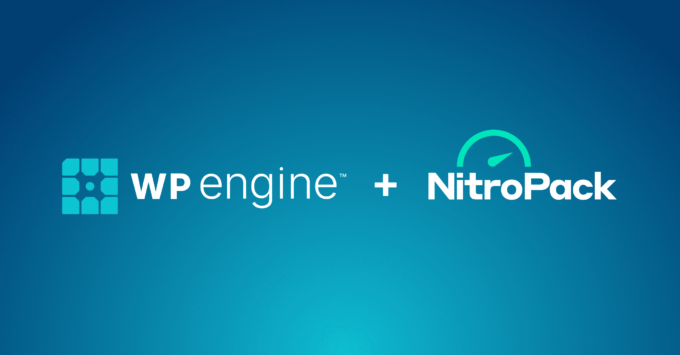
Leave a comment